
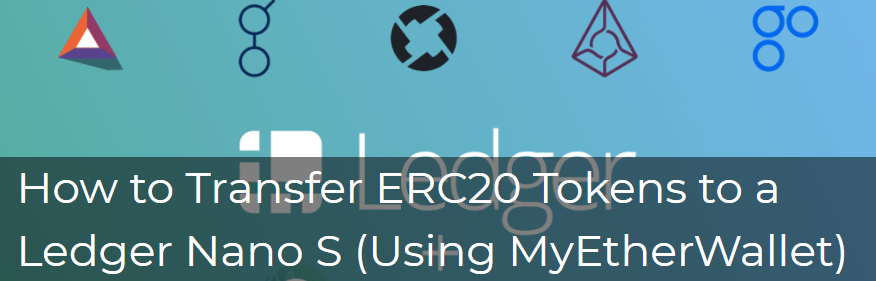
This article was originally published at CoinCentral.com:
https://coincentral.com/how-to-transfer-erc20-tokens-to-a-ledger-nano-s
How to Transfer ERC20 Tokens to a
Ledger Nano S (Using MyEtherWallet)
Sending ERC20 tokens, like OmiseGo and BAT, to your Ledger is a little more complicated than sending Bitcoin and Ethereum. Instead of using a Ledger app, you need to use MyEtherWallet. Don’t fret, though. In this guide, we’ll teach you how to transfer ERC20 tokens to a Ledger Nano S.
If you haven’t set-up your Ledger yet, take a look at our configuration guide here.
How to Transfer ERC20 Tokens to a Ledger Nano S
Step 0. Use a USB cable to connect your Ledger to your computer and then enter your pin code.
Step 1. Open the Ethereum app on your Ledger Nano S.
Step 2. Navigate to Settings -> Browser Support, and set it to “Yes”.
Step 3. In a web browser, navigate to MyEtherWallet. To confidently avoid phishing scams, make sure you manually type out the URL in your address bar every time.
Step 4. Click “Send Ether & Tokens” at the top of the page. Even though you’re receiving tokens, you should still click this.

Step 5. Choose “Ledger Wallet” when asked how you would like to access your wallet, and then click “Connect to Ledger Wallet”.

Step 6. A pop-up should appear with HD derivation path options and addresses. Choose the HD derivation path for “Ledger (ETH)” and whichever address you prefer. You can send all of your different ERC20 tokens to the same address if you wish.
Step 7. Click “Unlock Your Wallet”.

Step 8. You’ll find your public address on the right side of the following page.

Step 9. From here, just enter that address in the correct spot of the platform that you’re sending your tokens from.
Step 10. To check your balance and transaction history, click the Ethplorer link on the right side of the page. To see the status of your transactions, click the Etherscan link.

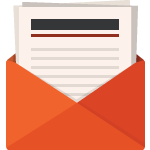
Subscribe To Our Newsletter
Subscribe to our email newsletter today to receive updates on the latest news, tutorials and special offers.

